Compiled below is everything you need to know to get started with Google Analytics. This is a beginner’s guide, aimed at users who may or may not be familiar with Analytics, and doesn’t cover some of the more in-depth features.
Why Use Analytics?
Analytics is a powerful application for tracking traffic patterns on your website. The fact that it’s an entirely free program, and integrates with other Google programs, like AdSense and AdWords, only makes it that much more valuable.
The Basic Interface
When you access Google Analytics for your site, you’ll first be brought to the Audience Overview screen. At the top of this report, you’ll find a chart showing your traffic patterns for the past month. You can use the dropdown to change the date this graph and the rest of your reports show (or you can choose to compare two date ranges).
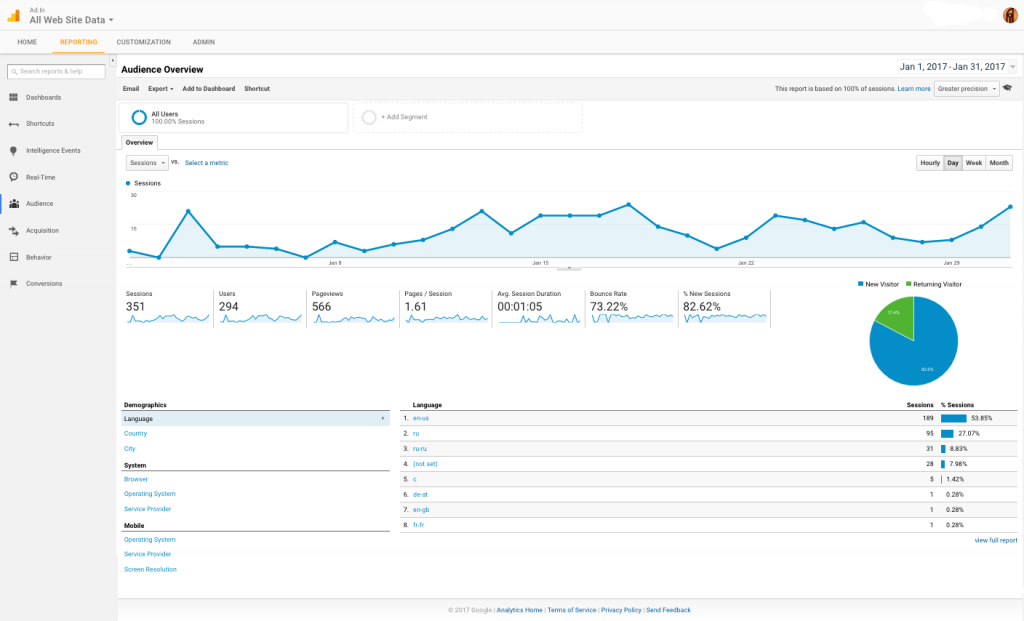
On the chart, you can choose to create annotations for specific days. This is helpful if, for example, you had a review of your product on a major industry site on a specific day. You could add an annotation to that day, so that when you look back on your traffic patterns at a later date you’ll know exactly what caused a spike in traffic. You can do the same if you have a sudden drop in traffic, say if your website goes down for a few hours.
Along the left-hand side of the screen you’ll find your main report navigation. You can view more detailed reports about your audience from here, or switch to see overviews and detailed reports for traffic sources, content, and conversions.
Audience
As mentioned earlier, the Audience Overview is the default page you’ll see when you view the report for your site. This page gives you the number of visitors, unique visitors, and page views. It also shows you the average time spent on your site, the bounce rate, and the percentage of new visits (a pie chart comparing new to returning audiences is also shown). This gives you a good, high-level overview of how your site is doing. High pages/visit, high average time on your site, and a low bounce rate give you an idea of how useful your audience is finding your site once they arrive.
You’ll also find there are some basic demographics, system, and mobile reports at the bottom of the overview screen. You can view audiences by language, country/territory, or city; by browser, operating system, and service provider; and by mobile operating system, service provider, and screen resolution. The most useful reports here are the demographics reports.
You can view more detailed reports on geographics by clicking on “Geo” in the audience section of the report navigation. There you can view detailed information about your audience’s locations or language, as well as set up user defined and custom variables for more exact reporting. On the map, if you click on any country you’ll get a larger map of that country, with more detailed information about where your audience is coming from.
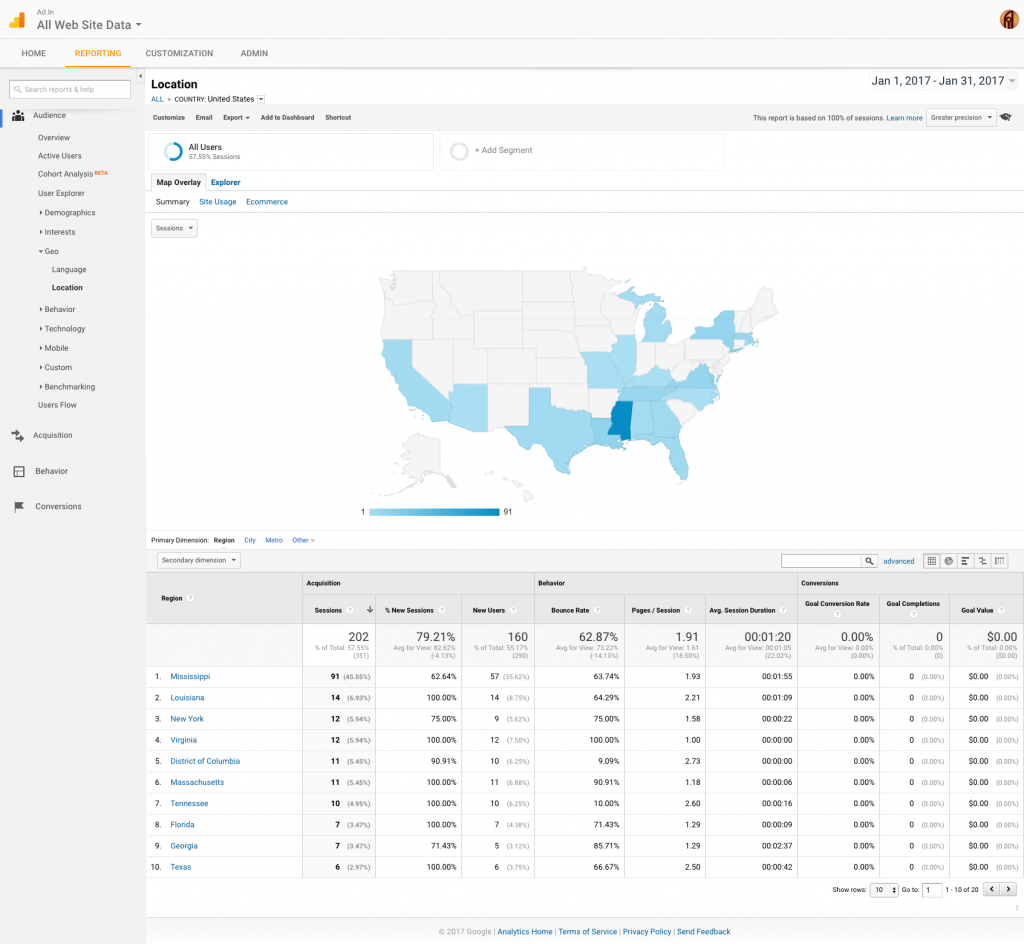
Behavior is the next sub-report in the audience section. This section gives you more information about user engagement, new vs. returning audiences, and how frequently and recently audiences are returning to your site. The number of frequently returning audiences gives you an idea of how many true fans you have. Users who have visited your site a dozen or more times are most likely fans of your site or company. Likewise, the “days since last visit” report gives you an idea of how often your return audiences are coming back to your site.
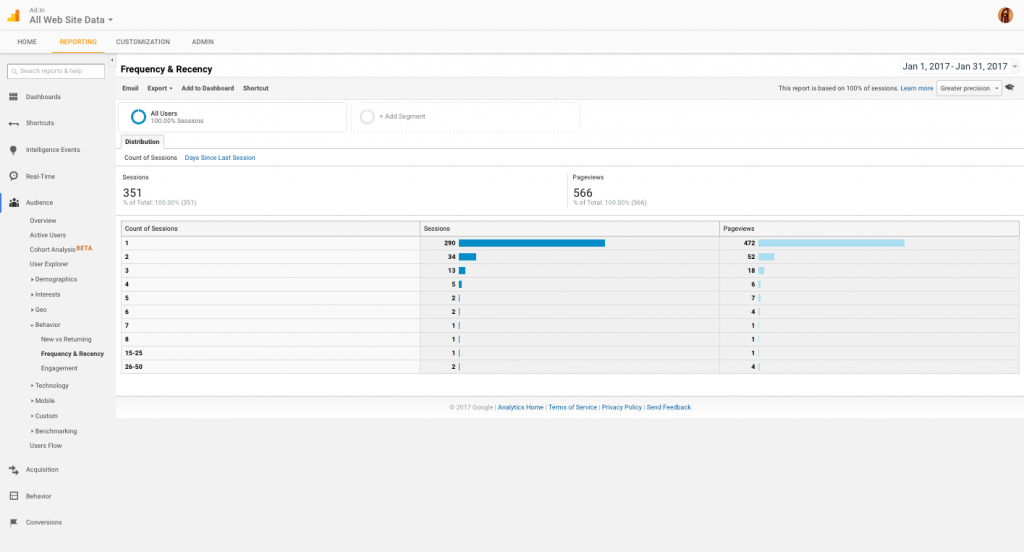
The engagement report shows you two key metrics: the visit duration and the page depth (how many pages a visitor viewed). Visitors who stay on your site longer and view more pages are more engaged. You want a high number of visitors viewing more than one page, and staying on your site more than a few seconds. If that’s not happening, these reports will tell you so.
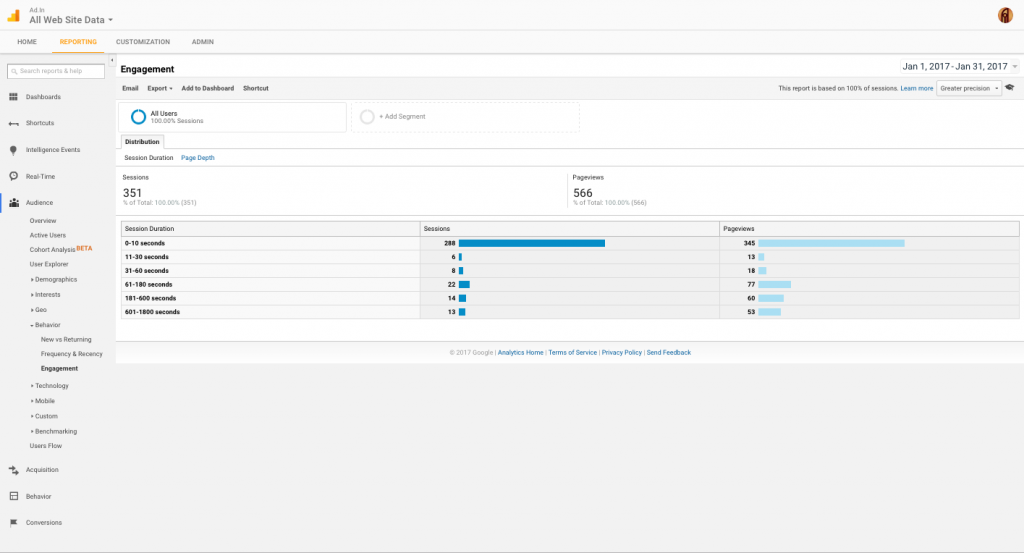
The audiences section ends with two reports: technology and mobile statistics. To be perfectly honest, these reports aren’t very helpful from a marketing standpoint. But, it is a good idea to monitor them and make sure that your site appears correctly in the more common combinations.
Acquisition Overview
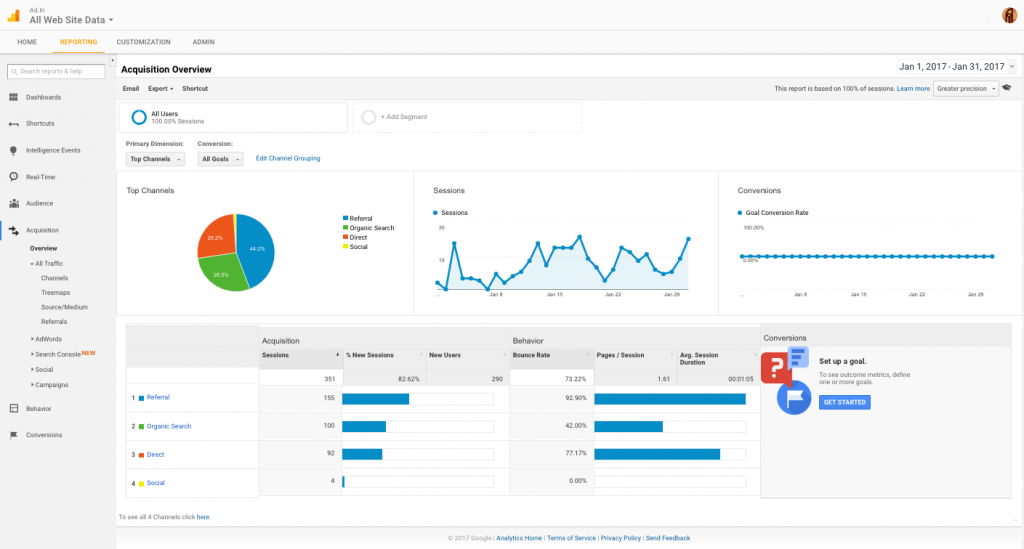
Your acquisition overview is one of the most important parts of utilizing Google Analytics. Where your traffic is coming from tells you a lot about the strength of your SEO, your incoming links, and your AdWords and other advertising campaigns. It also shows you where your weaknesses are. Ideally, you want traffic coming from a variety of sources, so that your traffic isn’t tied to closely to a single source that’s beyond your control.
Another crucial traffic report to analyze is the keywords reports, which you’ll find are vital to figuring out how your search traffic is finding your site. Because Analytics tracks not only the top keywords driving traffic to your site, but every keyword used, you can see all the long-tail search results driving traffic to your site. There’s a brief keyword report on your overview page, but more detailed reports can be found under the “Search Queries” sub-report.
The search queries sub-report also tells you which search engine they’re coming from and which page audiences are landing on most often. You can view your paid (AdWords) traffic and organic traffic, or a mix of the two. You can also view traffic in terms of campaigns, including traffic from RSS feeds.
Content
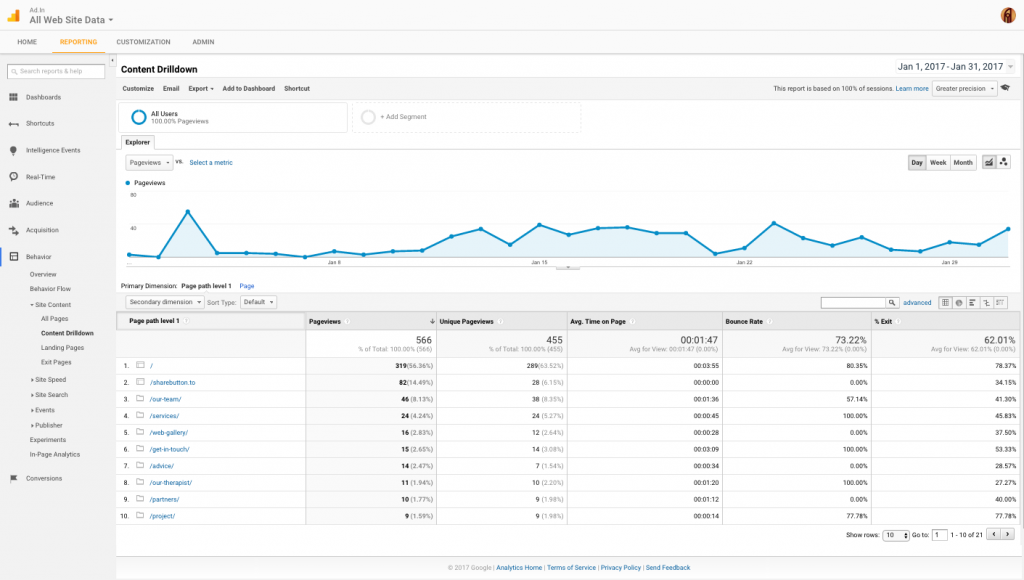
The content drilldown page (found under Behavior’s sub-page Site Content) shows you a graph representing page views rather than visits, so you’ll notice the numbers used should be a lot larger than on the visits graph. Notice that both pageviews and unique pageviews are both shown. The difference is that a pageview is recorded every time a page is loaded (so if a user clicks refresh, a second pageview is logged, or if a user navigates to a different page and then uses their back button, a new pageview is counted), whereas a unique pageview is only logged once per browsing session.
Other reports included in the content section include a list of AdSense revenue along with your more in-depth information about your pages viewed, as well as landing and exit pages. Pay close attention to the exit pages, as these can provide clues as to where in your sales funnel audiences are getting hung up. Landing pages can also be important, as you want to make sure that necessary information is included on the pages your audiences are actually viewing.
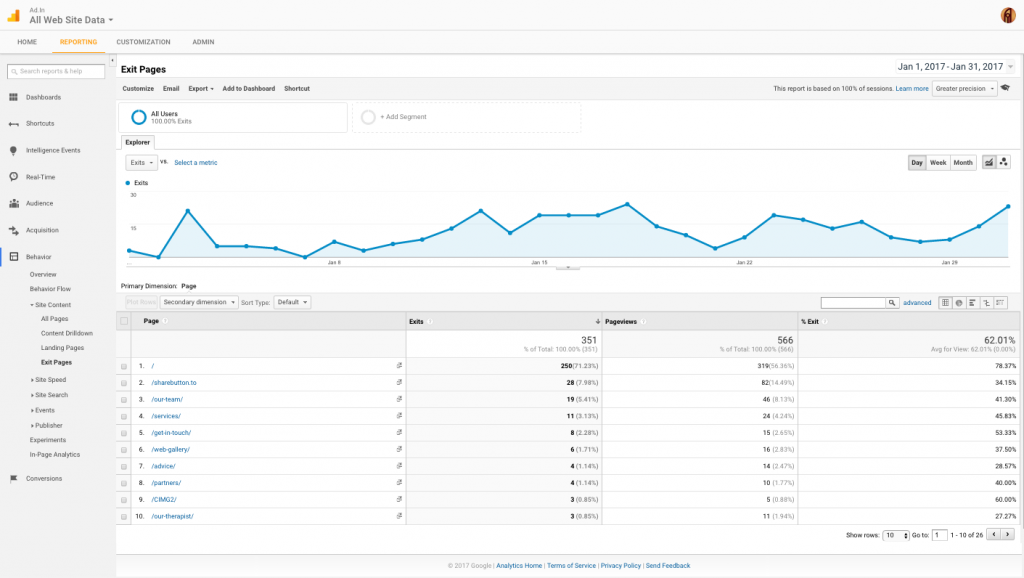
It’s good practice to occasionally check your site speed report to make sure there aren’t any pages that are incredibly slow to load. As you can imagine, slow pages can deter audiences, and can interrupt your conversion process. Be sure to check the page speed of any of your main exit pages, too, as slow loading times could be one reason people are abandoning your site.
The other reports here are a bit more advanced, but if you use Google Site Search, or AdSense, or you’ve programmed Events into your site’s code, you’ll be able to monitor those things here.
